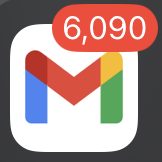I have been someone who has always had an overloaded email inbox that leaves my phone notification icon looking like this photo. My husband has always been the exact opposite, but he meticulously takes the time to create folders to organize his emails along with deleting them. I’ve tried different methods with labels and folders. I would be so proud getting my email inbox down, but nothing was realistic for me to maintain and it quickly became an overloaded email inbox again. The situation escalates even more if you have multiple emails like I do. However, I have finally found how to deal with that overloaded inbox for good!
IMPORTANCE OF MAINTAINING YOUR EMAIL INBOX
If you’re anything like me I used to not understand the importance of maintaining your email inbox. I mean I usually saw the emails when they came in on my phone notification. If it was important I would read it and deal with it. The rest I just let slide by not deleting or involving any action steps. However, this can lead to a lot of missed important information. Some of this information can be quite costly. For example, I missed several emails from a company that I have a yearly subscription to that their yearly subscription rates would be increasing by 40%! Many times when scanning through emails I will see amazing deals they had for one day only and I definitely would have taken advantage of the deal if I had seen it in time; whereas, now I have to buy the same product I need without getting an amazing discount. While creating this system that works for me and cleaning up my massive inbox of thousands of unread emails, I discovered an email informing me that my driver’s license was about to expire in a month. If I hadn’t cleaned through all of my emails to create this system it surely would have been missed which would have cost me a lot of time and money if my driver’s license expired and I didn’t realize. I’m sure you have many similar situations to me of money you lost, deals you missed out on, or important information that you missed all because you didn’t know how to deal with your overloaded email inbox. Let me show you the steps I took to create this email management system that works for me.
Steps to Deal with an Overloaded Inbox
*Note that these tips will be talking specifically about Gmail and may or may not fully work for other email systems.
Important if you have multiple different emails:
Have you ever heard of Dave Ramsey’s Snowball Method for Debt? Well how it works is that no matter what you start with the smallest amount of debt. You work at paying that off and then add everything you were paying on that small debt to the next smallest debt. The purpose is that the smallest debt will be the quickest and easiest for you to pay off. You continue this pattern and the debt payoff continues to snowball, hence the name. By paying off the smallest debt first, you will feel accomplished and motivated to continue paying off debt. You are going to do the same when it comes to dealing with your overloaded email inboxes if you have multiple emails like I do. Look at all your emails and find which email has the least number of unread emails/least number of emails in the inbox and start with that email.
*Also note, these steps will be best performed and quickest on a computer verse a phone or tablet device.
Step 1: Delete Any Labels or Folders
If you are like me and have tried and failed at meticulously organizing your emails with labels and folders then get rid of them. It may work for some people, but if it hasn’t worked for you in the past it’s not going to miraculously start working for you now. One of the biggest reasons that it doesn’t work is because of decision fatigue. We all make thousands upon thousands of decisions each day. The last thing we need is to decide is what folder an email should go under or if we need to create a new folder for it. Be honest, when you did need to go back and reference an email did you do directly to your sorted emails in the neat folders and labels? No, you went straight to the search bar. These email companies have made their email searches so wonderful with advanced searches and filters. There is no need to rely on anything else. So get rid of any of the labels or folders you have previously made, so you can start fresh and not feel that guilt of failure every time you see it.
Step 2: Start with the Social and Promotion Tabs

In Gmail they separate your emails out into 3 tabs at the top of the page on your inbox: Primary (where most of your important emails go), Promotions (Gmail automatically tries to sort out emails related to sales or deals or offers here), and social (Gmail sorts out email notifications from social platforms like Facebook, LinkedIn, etc.). We are going to start in the social and promotion tabs because there is less decision making needed. For me personally social is the easiest and had the fewest emails so I started there.
Quickly scan through your emails under the social tab. In my case all of them were junk and unnecessary email notifications. If this is the case for you then just select all and delete. Bam done with that tab. Now the promotions tab will be similar, but if it’s anything like my overwhelmed email inbox it has thousands and thousands of emails offering you deals. Most of these deals will be one day only or for a very short time frame. Scan through the most recent (maybe the last few days or a week) and see if there is anything that you are interested in. Select all (beside any recent ones that are still active deals that you want to keep) and delete. Now gmail started this awesome new feature that gives you a message at the top of the page after clicking select all asking if you want to select all the emails in the promotions tab not just the 50 or so visible on the page you’re on. This speeds up the process so much! Trust me that nothing past a week or so in the promotions does you any good. I just makes you feel bad on the shoulda, woulda, couldas, of deals you missed out on. Delete and free up that overloaded email inbox.
Step 3: Unsubscribe
Now I know what you’re going to say: I’ve have heard this before. But hear out. I am someone who has always loved organizing things. Not just trying to organize my overloaded email inbox, but different areas of my home and life. The organization gives me the feeling of peace, calm, and control. The problem is that I struggled to get rid of stuff. Recently in the last year I have worked hard on learning how to declutter my life and let me tell you the benefits of getting rid of some stuff is so amazing. It allows for the organizing to happen easily and maintain its organization in the business of real life. Your overloaded email inbox works the same way. You need to declutter.
Just like the less you have in or come into your house the easier it is to maintain. The same goes for your email. The less you have coming in every day the easier it will be for you to maintain. Really truly analyze your email subscriptions. Often times we enter our email to get a discount the first time shopping at a store or to get a freebie. I am notorious for the subscribing for freebies as a homeschool mom. But do you still need to be subscribed to all those emails. Most companies or websites send out at least 1 email per week and often times more. That’s a lot of emails coming into your inbox on the regular.
Gmail now offers suggestions of emails to unsubscribe to periodically on the top of the page of your email inbox (when on a browser – not sure about mobile devices) for emails that you haven’t read or opened much. Take advantage of this feature because it’s super convenient. You respond by clicking unsubscribe in the gmail suggestion message and gmail will automatically unsubscribe you to the email. Remember you can always resubscribe to email lists! Nothing is permanent. If you decide you miss getting the deals from a company then resubscribe. The more you choose to unsubscribe to now then the less you will have to do in the future and help you not get to an overloaded email inbox again.
Step 4: Delete the Unimportant
Steps 4 and 5 can be done simultaneously. Steps 4 and 5 will be in the primary tab of your email. I like to start with the oldest emails first. The distance makes it easier to make the decisions about what you should do with the email and if the email is actually necessary to keep. Go through and select any emails that are unimportant or irrelevant that you don’t need for future reference or documentation and delete them. I find it easiest or select all, scan through the emails and unselect any that you do care about or need, and then delete the remaining selected emails. Remember that if you delete an email accidentally you can retrieve it right away from your Trash folder on the left side. Also once you are certain that you didn’t accidentally delete any emails you didn’t mean to then go to your Trash folder and delete it to free up space. Otherwise the emails in your trash are still taking up precious gb space. Deleting unimportant emails is an important step in my option to deal with an overloaded email inbox.
Step 5: Archive the Important
Archiving is your new best friend. The emails that are important and that you need to keep are for memories, reference, or record keeping you can archive. The beauty of archiving is that they no longer show up in your inbox, they are saved in the archived folder, and are searchable just like they are in your inbox. I recommend simultaneously doing steps 4 and 5. When looking at a page (of 50 or so) emails work on simultaneously deleting emails you don’t want and archiving emails you want to keep.
If you want you can actually skip step 4 and not delete any. You can just speed through the steps by just sending everything to archive. This would help you get to the maintaining level quicker; however, the reason that I recommend step 4 is for in the future when you want to search for an item you will have more emails to sort through. You also want to remember that any email you send to archive will still be counting towards your email systems storage space. If you have completed all these steps so far your inbox should now be empty or only have the couple emails that need immediate action from you!

Step 6: Maintain Email Inbox
I know this is easier said than done. Just like anything that is important to you in life. It won’t happen unless you make it happen. I’m not going to lie you’re going to have to put in the effort. Your inbox won’t magically stay empty on its own. But now you have a system in place that will actually be maintainable. Spend just a few minutes a day or as your emails filter in throughout the day: delete what is junk, unsubscribe to anything you don’t want anymore, take action on anything that needs action, once the action is done or to keep the email for future reference/documentation archive it. Congrats! You learned to deal with you once overloaded email and now get to enjoy the calm, peace, and in control feelings from an empty inbox. Getting areas of your life more decluttered, organized, and maintainable allows you to spend more time doing what you love and focusing on what’s important like your faith and family.
If you like these tips and want to read some of our other content be sure to check us out at theharvestrose.blog.